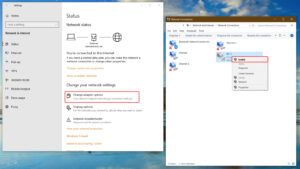Home »
Is your network adapter enabled?
There are several places you may need to check to verify that your network adapter is enabled.
WIRELESS LAPTOP: If you are using a laptop with a wireless network adapter, there may be a physical switch that is used to enable or disable your network adapter. Often times there is also an indicator light that will tell you if the switch is in the on or off position. Look for a WIFI label or a small picture of an antenna. This varies widely depending on manufacturer and model so you may need to consult your user manual for further assistance.
WINDOWS 8:
On the Windows 8 start screen click on settings. Click on the Wi-Fi/network icon and make sure airplane mode is disabled and Wi-Fi is enabled.
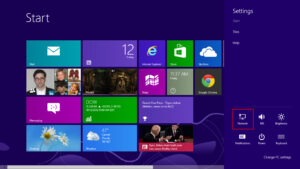
If you can’t find it on the start menu:
- On the Start Menu type in control panel
- Click on Networks & Internet
- Click on Network & Sharing
- Click Change Adapter Settings on the left
- Right click on Wi-Fi adapter and click on Enable
WINDOWS 10:
By default most computers will have a Wi-Fi icon in the bottom right corner of the task bar. Click on the icon and make sure the Wi-Fi button is colored.
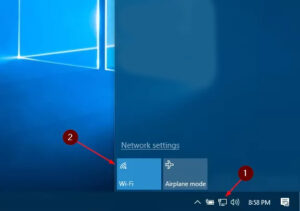
If you don’t see the Wi-Fi icon:
- On the Start Menu select Settings
- Cick on Networks & Internet
- Select Wi-Fi on the left pane
- Scroll down and click on Change adapter options
- Right click on Wi-Fi adapter and click on Enable